I’m engaged in a never-ending battle to keep my MacBook Air keyboard from acquiring the greasy shine that MacBook keyboards acquire. I found a free app earlier this year that helps in that battle: Jan Lehnardt’s KeyBoard Cleaner, which locks the keyboard for easier cleaning. Today I found another app, also free, that’s better: Andreas Hegenberg’s KeyboardCleanTool (herefter, KCT). One clear advantage: KCT doesn’t turn the screen black. In other words, it’s always clear what to do to get the keyboard back. Another advantage: KCT disables function keys. When I wipe down the keyboard after locking it with KCT, hitting F8 doesn’t open iTunes.
One problem with KCT: its images spark, for me, no joy. Here are the images that the app uses to show keyboard-on and keyboard-off. The keyboard-on image is also the app’s icon:


[The files are named green and rot. But they’re really blue and rot, or red.]
The gradients look dated to me, and the keyboard reminds me too much of the checkered flag seen at auto races. I tried working with keyboard images available online but found the results unsatisfactory, with tiny dopey-looking keys. Then I had a thought. I used the Mac app Pages to create a circle and added text in Courier New. I pushed the text a little higher in the circle with the align option. I used Preview’s alpha tool to turn the space outside the circle transparent. After figuring out an image for keyboard-on, the choice for keyboard-off seemed obvious.


[Orange and black are the new green. Orange is the new red.]
I then used the free app Image2icon to turn the keyboard-on image into an icon.
In use, the images work like so:


[The keyboard-off image is an obvious fake, as there’s no way to manage a screenshot with a locked keyboard. I filled in the circle by hand.]
The mystery of replacing an app’s icons or images is really no mystery at all: right-click the app (when it’s not open) in the Finder, choose Show Package Contents, and look for the appropriate files. They’ll probably be in a Resources folder. Rename the old images or icons (I just add the word old) and add the new ones with appropriate names. Just make sure that your replacements are the same kinds of files and the same sizes as the originals.
What is a mystery: how KCT changes the icon in the dock from keyboard-on to keyboard-off. Way cool.
[Sometimes I have to concentrate on the trivial to cope with the non-trivial.]
Tuesday, April 21, 2020
KeyboardCleanTool icons
By
Michael Leddy
at
8:26 AM
![]()
Subscribe to:
Post Comments (Atom)
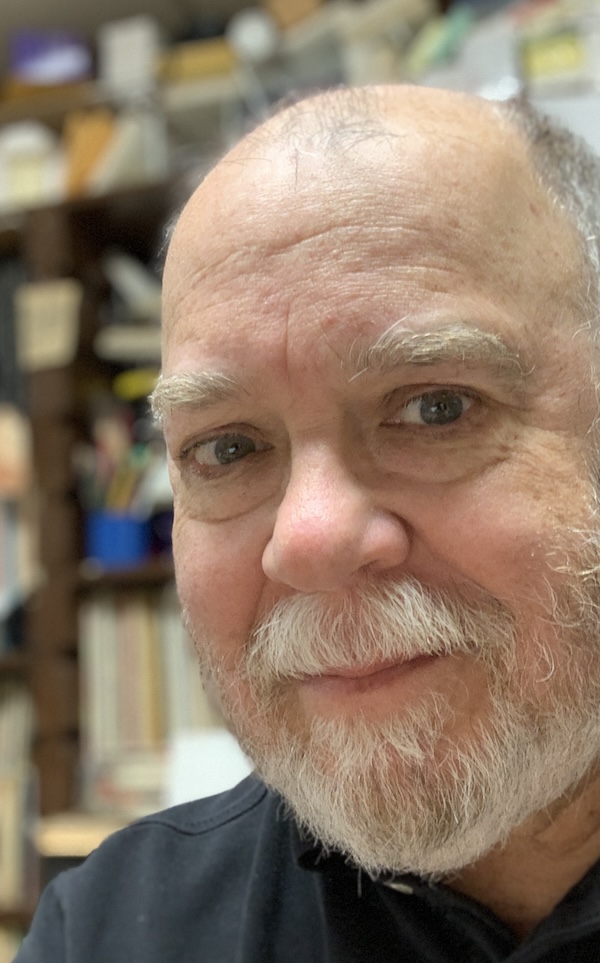

comments: 0
Post a Comment