[For Mac users.]
One piece of advice: read the XMenu Help file. That’s the only way to figure out how to set up a user-defined menu: by placing something in ~/Library/Application Support/
XMenu/Custom.
One trick: When making a user-defined menu, create an alias (shortcut) to add to ~/Library/Application Support/XMenu/Custom. Using an alias instead of a folder lets you keep your stuff in its usual place. And using an alias makes it possible to use a Dropbox folder with XMenu.
Another trick: Make a tidier menu by renaming the alias. I retitled Current stuff as [ ]. In other words, a single space is the alias.

[See? No folder name.]
One more trick: If XMenu’s menu-bar icons aren’t to your taste, it’s easy to change them. Quit the app, and go to Applications/XMenu. Right-click and choose Show Package Contents. Go to Contents/Resources. The menu bar icons are 16 × 16 .png files. You can replace any menu-bar icon by renaming its .png file (rename Userdefined.png, for instance, as Old.Userdefined.png) and adding to the Resources folder a new .png file with the original file name. I found a nice document icon at Flaticon, a good source for simple (and free) 16 × 16 .png files.



[XMenu’s Documents icon and User-Defined icon, and my User-Defined replacement icon.]
Credit where it’s due: my replacement icon is by Vectors Market, available from www.flaticon.com and licensed by CC 3.0 BY.
Also from Devon Technologies: WordService.

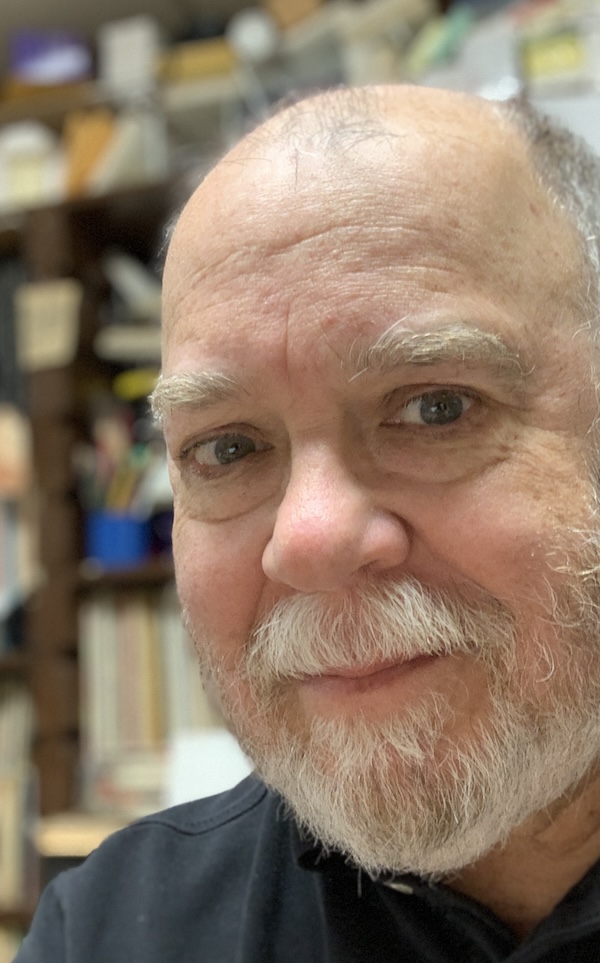

comments: 0
Post a Comment